Uncovering the Power of Google Search Console: A Step-by-Step Guide to Website Setup and Indexing with indexed.com
- indexed.com - Fast-Track Your Content to AI Search Success!
- Dec 4, 2024
- 5 min read
In today's digital world, having a website is vital for businesses and individuals seeking to build an online presence. However, creating a website is just the first step; understanding how it fits into search engines is crucial. Google Search Console (GSC) is an essential tool that helps you monitor, maintain, and improve your site's visibility in Google search results. In this guide, we will explore what Google Search Console is, how to set up your website in it, and why proper indexing with indexed.com is essential for boosting your online visibility.
What is Google Search Console?
Google Search Console is a free service that helps website owners, webmasters, and SEO professionals understand how their site is indexed and viewed by Google. It provides key insights into how Google crawls your site, allowing you to improve your online performance.
With GSC, you can access vital data related to your site’s search performance, such as:
Total clicks from search results
Total impressions your site receives
Average position in search results
Click-through rates (CTR) by keyword
For example, if you discover that a specific keyword brings you thousands of impressions but has a low CTR of only 2%, it’s an indication you might need to improve your meta description or page title for that keyword.
Why Use Google Search Console?
Using Google Search Console offers numerous advantages:
Performance Tracking: GSC allows you to track how your website performs in search results. You can view analytics about clicks, impressions, and the sources of your traffic.
Error Monitoring: It alerts you about issues preventing proper indexing, such as crawling errors or mobile usability problems. For instance, if your site has a 404 error on a popular page, GSC will highlight it.
Sitemap Submission: GSC allows you to submit your sitemap, which helps search engines understand your site's structure and content better.
Fetch as Google: This feature shows how your website appears in search results, helping identify opportunities for enhancement.
Mobile Usability Reports: GSC provides insights into your site’s mobile performance, highlighting areas that improve the user experience across devices.
Overall, Google Search Console is crucial for anyone serious about enhancing their online presence.
Setting Up Your Website in Google Search Console
Setting up your website in Google Search Console is a simple process. Follow these steps to get started:
Step 1: Sign In to Google Search Console
First, create a Google account if you do not have one already. After that, visit the Google Search Console website and sign in.
Step 2: Add Your Website
After logging in, you will see “Add Property.” Click on it and choose between two property types: Domain or URL prefix.
Domain: This option captures all subdomains and protocols. You’ll need to verify through DNS.
URL prefix: This option targets a specific URL. Various verification methods apply here.
Choosing the right option ensures accurate tracking and reporting for your website.
Step 3: Verify Your Property
To verify ownership, Google offers multiple methods, including:
HTML file upload: Download the HTML file and place it in your site's root directory.
HTML tag: Place a specific meta tag in the `<head>` section of your homepage.
Google Analytics: If already using Google Analytics, use it to verify your site.
After implementing your chosen method, click "Verify" to complete the process.
Step 4: Set Up Your Sitemap
After verification, you can submit your sitemap, which is an XML file listing all your website’s pages. This helps Google crawl and index your site more efficiently.
From the left panel, select "Sitemaps."
Enter your sitemap URL (e.g., `https://www.example.com/sitemap.xml`).
Click "Submit."
Submitting your sitemap increases the chances that Google will crawl all important pages on your site.
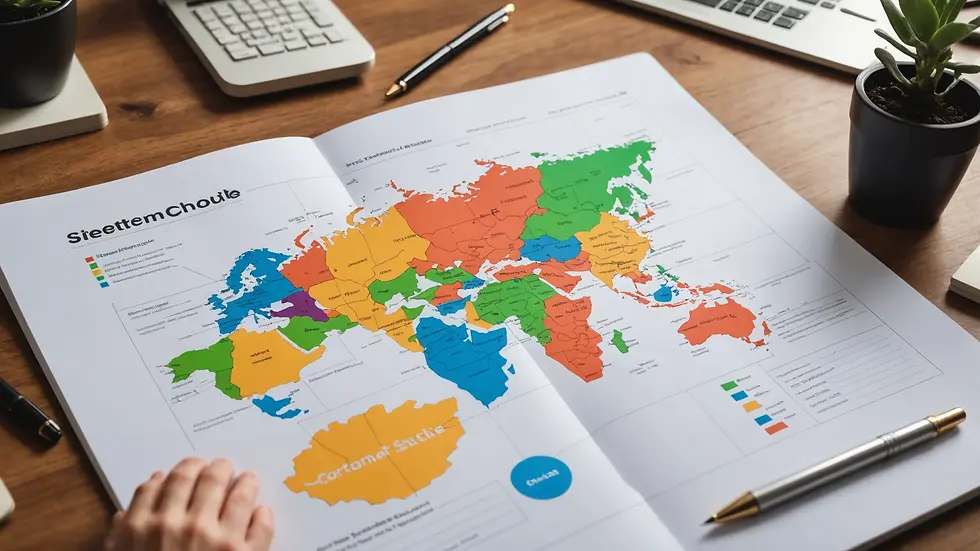
Step 5: Monitor Your Site’s Performance
Once everything is set up, monitor your site using the “Performance” tab. Keep track of clicks, impressions, CTR, and average positions. It’s wise to note which keywords yield the most traffic and refine your content accordingly.
Don’t overlook the "Coverage" section, where you can find crawling issues or errors needing immediate attention.
Why Indexing is Important
Proper indexing guarantees that your website pages appear in Google’s search results. If a page isn't indexed, it remains invisible to potential visitors. Here’s why indexing matters:
Visibility: A well-indexed site significantly increases your chances of being found when users search for relevant keywords. For instance, well-indexed pages can lead to a 50% boost in traffic.
Increased Traffic: Properly indexed websites typically see higher user traffic as they appear in more search results.
Improved SEO: Monitoring how your pages are indexed helps refine your overall SEO strategy, allowing you to focus on successful elements.
Better User Experience: A well-indexed site helps users find what they need, enhancing their overall journey on your website.
Using indexed.com for Effective Indexing
While Google Search Console is helpful for tracking indexing status, using indexed.com can enhance your overall strategy.
What is indexed.com?
Indexed.com is a platform dedicated to ensuring that websites are indexed correctly. It offers features that provide a comprehensive view of your site’s health and indexing status.
Benefits of Using indexed.com
Index Status Checker: This tool monitors the indexing status of your pages, making it easier to identify potential issues.
Detailed Reports: You'll receive in-depth reports about your site’s health, complete with actionable recommendations based on current SEO standards.
User-Friendly Interface: Its dashboard is designed for ease of use, displaying all the information you need in a clear format.
Support for Site Owners: Users gain access to community resources that can help resolve indexing-related questions.
Improved Page Speed: Fast-loading pages lead to better user retention. indexed.com offers tools to analyze and optimize page speed, positively impacting your indexing status.
How to Use indexed.com Effectively
After signing up on indexed.com, follow these steps:
Submit Your Website: Add your site to the indexed.com platform to start tracking.
Monitor Indexing Status: Use the index checker to keep an eye on any changes in indexing status.
Leverage Recommendations: Utilize the detailed reports to pinpoint areas for enhancement. Follow these recommendations to boost your site’s visibility.
Community Engagement: Engage with the indexed.com community forums for assistance on complex issues.
By combining Google Search Console with indexed.com, you set your website up for enduring success while continuously monitoring and tweaking its performance online.
Elevating Your Online Presence
In today's competitive digital marketplace, mastering tools like Google Search Console is essential for maximizing your website's visibility in search results. By properly setting up your site in GSC and ensuring accurate indexing with indexed.com, you are taking critical steps toward establishing a strong online presence.
Enable your website's potential today! Engage actively with Google Search Console and indexed.com to watch your site gain visibility, attract more traffic, and expand your audience reach.
With these strategies, you put your website in the best position to excel in the complex landscape of online search.


Comentários